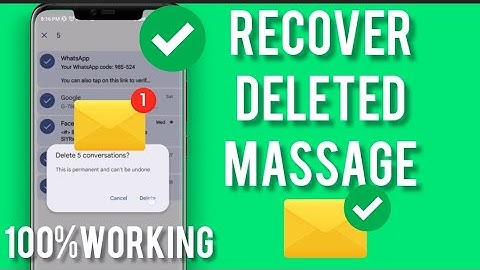It happens to everyone: You’ve scoured your message history, scrolling back to messages from years ago but the one message you’re hunting for just can’t be found. For one reason or another, you must have deleted it. But now you want it back. Unfortunately, when you delete a message in the Facebook Messenger app, it’s permanently deleted, according to Facebook Messenger’s official policy. This is great for privacy but can become a problem if you delete something valuable by mistake. However, you may still be able to restore these messages using a few workarounds. Show Before embarking on a quest in search of finding the files, it should be noted that retrieving deleted messages from Messenger is not a simple process and there are no guarantees you will be able to get your message back. That being said, the methods we suggest will give you the best possible chance of recovering lost messages. As a priority, it is important to firstly check if the messages have been archived by Facebook rather than deleted. An archived message is one that is hidden from view, usually because of storage constraints on your device. Luckily if the message has been archived it will be relatively straightforward to get it back. To see if your message is archived, simply go into the Messenger app and search a few keywords in the search bar.  If you still can’t find the message, another tactic worth trying is to ask the person you sent the message to if they can find it. This is because when you delete a message on Messenger it only gets deleted on your side of the conversation. Therefore, if you can remember who you were talking with when you sent the message, it might be worth asking them if they can search for it and send you a screenshot. If, for whatever reason, this method doesn’t bring you any results, one other way you can try to get your messages back is to download your entire Messenger history to your computer. On the desktop version of Facebook, go to your Facebook settings and, within the “Your Facebook Information” tab, click “Download your information.” To receive only your messages, rather than all your data, click “deselect all” and recheck the box next to “Messages.” Then click “Create file.” Once the file is ready Facebook will email you. This may take a few hours so don’t panic if you don’t immediately receive something in your inbox.  Finally, you can use a third-party tool to recover deleted messages, if they are still available on the physical memory of your computer or phone. There are many apps in the various app stores that claim to be able to search your phone’s memory to find deleted messages. However, we would exercise caution when it comes to this approach, as you may be downloading an app that instead puts malware on your phone. If you do decide that you need to use one of these apps, then we recommend thoroughly reading reviews to understand how other people have found the software, and please be aware, you do so at your own risk. How to back up your Facebook messages If you still can’t find your message and would like to prevent a similar situation occurring in the future, it’s a good idea to back up your messages going forward. Here’s how:
 Please be aware that this will send all your notifications as emails to the account you have registered to your Facebook profile, which may be too many for some! However, included in these emails will be records of all the messages you have sent over Facebook Messenger.
We hope this post was helpful and that you managed to get your messages back. If you think we missed something, feel free to leave us a comment below and if you liked this post, you may also like these:
How can I recover permanently deleted messages from Messenger 2022?Retrieving Your Chat Data on Android. Download and install a file explorer on the Google Play Store.. Launch the application and go to your Internal Device Storage > Android > Data.. Look for the folder that hosts Facebook's data, namely: “com. facebook. ... . Here you can find your deleted messages and can recover them.. How do you get deleted messages back?Click on the messages you want to restore and then tap on 'Recover'.. Open Google Drive on your phone.. Open the menu by clicking on the three lines button at the top left corner.. Now, select 'Backups'.. Check if your data has been backed up.. How do you retrieve deleted messages from Messenger on iPhone?Retrieve a deleted message or conversation
In Messages, tap Edit. Tap Show Recently Deleted . Choose the conversations with the messages you want to restore, then tap Recover. Tap Recover Message or Recover [Number] Messages.
How do you see deleted messages on Messenger Messenger 2021?Step 1: Open the Facebook Messenger app on your Android/iPhone device. Step 2: Navigate to the search bar and search the name of the person you think you've deleted the conversation with. Step 3: When you find the lost chat, unarchive the conversation by sending that person a new message.
|

Related Posts
Advertising
LATEST NEWS
Advertising
Populer
Advertising
About

Copyright © 2024 ketiadaan Inc.