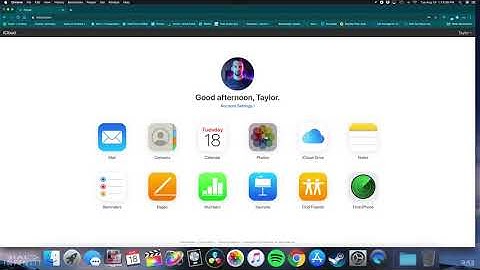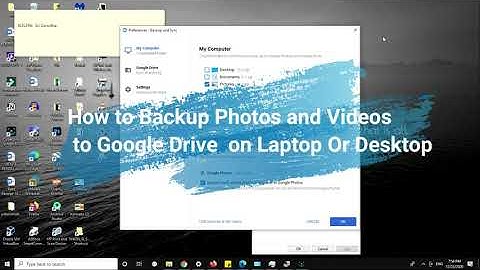Google Photos makes it easy to back up your photos from most any device. But if you want to download them back to your computer, the same Backup & Sync process doesn’t work like it used to. There are several methods to back up Google Photos to your computer. Each has its own pros and cons. Show
The one thing to remember is if you’re trying to download all your photos, be patient. If you have thousands of photos stored in Google Photos, it could take hours to download everything. Back Up Google Photos Using Your BrowserIf you’re only trying to download a small set of photos or just a few albums, the easiest method is using your browser. Using this method, you can only select up to 500 photos at a time. As you might have guessed, this can take a while when you have thousands of photos. 1. Go to Google Photos. 2. Select a photo or video. 3. Tap the three vertical dots or the More menu at the top-right corner. 4. Next, tap Download. This option won’t appear if the photo or video is already on your computer. If you want to download more than one picture at a time, click the checkmark on a single image. Then, continue checking other images by clicking the circle at the top left of each image thumbnail. If you want to select entire rows, select the first image. Then, hold your Shift key and check the last image in the set you want to select. Other images are highlighted in a light blue as you scroll. Don’t let go of the Shift key until you check the last image. Once selected, click the three vertical dots in the top-right corner and choose “Download.” This method works best if you want to download a set of photos versus everything at once. Back Up Individual AlbumsIf you want to back up Google Photos and everything’s neatly organized into albums, you can back up individual albums. The process is similar to downloading individual and multiple photos. From within Google Photos in your browser, open Albums. Open the album you want to download. Click the three vertical dot menu icon in the top-right corner once the album is open. Choose “Download All.” Some users have reported issues using this method, though. While technically the 500 image limit doesn’t apply to album downloads, some users report only being able to download up to 2GB at a time. However, they report by sharing the album or making it public, you may be able to bypass this restriction. Back Up Using Google TakeoutA final option is to use Google Takeout to back up Google Photos to your computer. However, this method can be rather messy. It may remove metadata, which is stored in a separate download folder, and remove any real organization you had. Instead, you might have a download that includes an entire month or year versus the album it was originally in. Most users only use Takeout as a last resort or if they’re downloading everything in Google Photos at once. This is ideal if you’re moving to an alternative for Google Photos. With Google Takeout, you can download all of your Google data at one time, not just Photos. You can choose just the Google services you want to download from. Open Google Takeout in your browser and uncheck everything except Google Photos. Click Deselect All at the top of the list, then scroll down and check Google Photos. Click “Next Step” at the bottom of the list. Choose how you want the file delivered. You can have a link sent to your email or store the file(s) in Drive, Dropbox, OneDrive, or Box. You can also choose your frequency, though once is usually best for most users. Then choose your file type, either zip or tgz. Remember, in Windows 10, a tool to unzip zip files is included for free. Finally, choose your file size. It’s set to 2GB by default. If you choose anything larger, you’ll have multiple downloads. Click “Create Export” at the bottom of the options list. Depending on the options you chose, you may have to log in to your cloud storage account to link it to your Google account for the backup. If you chose email, just wait for your link to arrive, which can take a while. You’ll notice JSON files separate from your photos, which is your metadata. ExifTool is a popular option for doing this, though I haven’t tried it personally. I only have a small amount of photos stored in Google Photos at a time, so this wasn’t an issue for me. Were you able to back up and download Google photos to your computer? Tell us in a comment below. Is this article useful? Subscribe to our newsletter! Our latest tutorials delivered straight to your inbox Can you download all photos from Google Photos to computer?Under the 'albums' tab, select 'view all albums' to see your entire collection. Click an individual album and, once it's loaded, hit those three dots in the top right and select 'download all'. This will compress all of the images and videos contained in the album into a single zip file for you to download.
How do I download all photos from Google Photos?Important: If the photo is already on your device, this option won't appear.. On your Android phone or tablet, open the Google Photos app .. Select a photo or video.. Tap More. Download.. How do I download multiple photos from Google Photos to my computer?You can hold down Shift and click further down the page to select multiple photos at once, or hover over a date and click the tick that appears to select all photos and videos from that day. Click on the three dots at the top right and click Download (or press Shift + D). Your download should begin.
How do I download Google Photos to my hard drive?1. Go to Google Photos from your browser and sign in to your Google Drive account. 2. Select single or multiple photos that you need and then click the Download button to download them to your local PC.
|

Related Posts
Advertising
LATEST NEWS
Advertising
Populer
Advertising
About

Copyright © 2024 ketiadaan Inc.