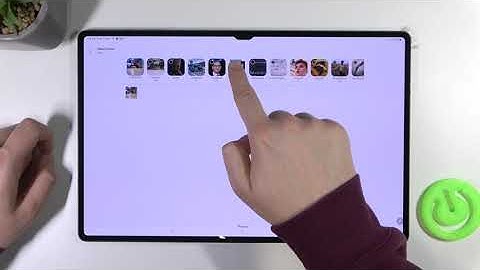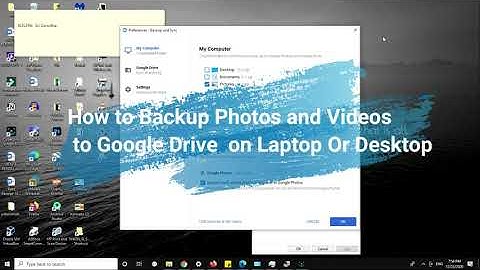Show
How to Transfer Data from Android to iPhone After Setup Is Done? I have already set up my iPhone and did not use the Move to iOS initially. Can I still use Move to iOS app to transfer data? Or is there any other method that can help me move data from Android to iPhone 14 after setup? - Question from Apple Forum Can You Transfer Data from Android to iPhone 14 After Setup?You set up your new iPhone right away because you can’t wait to enjoy all the amazing features. Now you want to transfer data from Android to iPhone but find that Move to iOS app will only help you transfer data to iPhone during the setup process.  So you wonder: Can I still transfer data from Android to iPhone after setup? Well, the answer is YES. There are 4 ways that can help you transfer needed files after initial setup. You can first read and then choose one method to follow according to your situation. Here we go. How to Move Data from Android to iPhone 14 After Setup● If you don’t mind restarting the setup process, you can choose to erase your iPhone and rely on Move to iOS to transfer data. Way 1. Erase your iPhone and Transfer Data via Move to iOS AppTo help users easily switch from Android to iPhone, Apple introduced Move to iOS. It will connect Android phone and iPhone through a direct Wi-Fi connection and help users transfer contacts, messages, Camera Roll photos/videos, mail accounts, calendars, web bookmarks. It’s a good choice to use Move to iOS to transfer data. If you want to move data from Android iPhone 14 after setup, all you have to do is to erase your iPhone to restart the setup process. 1. Download Move to iOS app on Android phone. 2. Erase iPhone: Go Settings > General > Reset > Erase All Content and Settings. 3. Set up iPhone until you access the App & Data screen > Choose Move Data from Android. 4. On your Android phone: Open Move to iOS app > Tap Continue > Read the terms and conditions that appear and tap Agree > Tap Next in the top-right corner of the Find Your Code screen. 5. On your iPhone: Tap Continue on the Move from Android screen > Wait for a ten-digit or six-digit code to appear.  6. On your Android phone: Enter the code that appears on iPhone > Wait for the Transfer Data screen to appear > Choose the content you want to transfer and tap Next. 7. Leave both devices alone until the loading bar that appears on your iOS device finishes. Way 2. Transfer Data from Android to iPhone 14 After Setup - Transfer ToolIf you want to transfer photos, videos, and songs from Android to iPhone, you can let FoneTool help you make it. It’s one professional iOS data backup & transfer tool specially designed for Windows PC users. You can first move photos, videos, or songs from Android phone to computer and then transfer them to new iPhone 14 via FoneTool. It lets you transfer files in their original size and will not erase any existing data on iPhone. 1. Download and install FoneTool. It supports all iPhone/iPad models. 2. Launch FoneTool > Plug in your iPhone. (You may need to enter the passcode on iPhone so that the software can access your device.) 3. On the Home screen, click Phone Transfer option. Go to PC to iPhone and click Start Transfer.  4.. Choose Photos, Videos, Music or Contacts icon > Drag the files you need to the box, or you can click anywhere in the box to select the files.  5. Click Start Transfer to add data to your new iPhone 14.  Way 3. Transfer Data from Android to iPhone 14 After Setup - Google GmailIf you want to sync mail, contacts, and calendar from Android to iPhone, you can utilize Emails like Gmail. Both Android and iPhone allow you to sync Contacts/Mail/Calendars with Google Gmail. On your Android: Go to Settings > Tap Account & Sync > Choose your Gmail account > Tap Sync Contacts/Mail/Calendars > Tap Sync Now. On your iPhone: Go to Settings > Tap Accounts & Passwords > Tap Add Accounts > Choose Google > Enter the required information to add your Gmail account and tap Next > Tap Save when your account is verified > Turn on the sync of Mail, Contacts, and Calendars.  Way 4. Transfer Data from Android to iPhone 14 After Setup - Cloud Storage ServicesCloud storage services have changed the way people save data. As long as the device is connected to the Internet, you are allowed to access files stored in the cloud. We can take advantage of this feature to achieve Android to iPhone 14 transfer. Here we take Google Drive as an example. On your Android: Download Google Drive app > Log in with your account > Upload files to it. On your iPhone: Download Google Drive app and log in > Find the files you need > Tap the Three Dots icon > Tap Send a copy > You can choose to save the file directly and let an app open it.  ConclusionThat’s all about how to move data from Android to iPhone 14 after setup. You can choose to erase iPhone to restart the setup process and achieve data transfer via Move to iOS. If you don’t want to restart, you can try FoneTool, Google Gmail, or Google Drive to achieve the transfer. Can I transfer contacts from Android to iPhone after setup?You can transfer contacts from an Android phone to an iPhone in several ways, all of which are free. To transfer contacts from an Android to a new iPhone, you can use the Move to iOS app. You can also use your Google account, send a VCF file to yourself, or save the contacts to your SIM card.
Can you transfer data to iPhone after setup?Transfer Data to New iPhone After Setup via Setup Process. If you do not mind erasing your iPhone, you can first reset your iPhone and restart the setup to access the data transfer option. Generally, you can choose to backup iPhone using iCloud or iTunes and restore to the new iPhone.
|

Related Posts
Advertising
LATEST NEWS
Advertising
Populer
Advertising
About

Copyright © 2024 ketiadaan Inc.